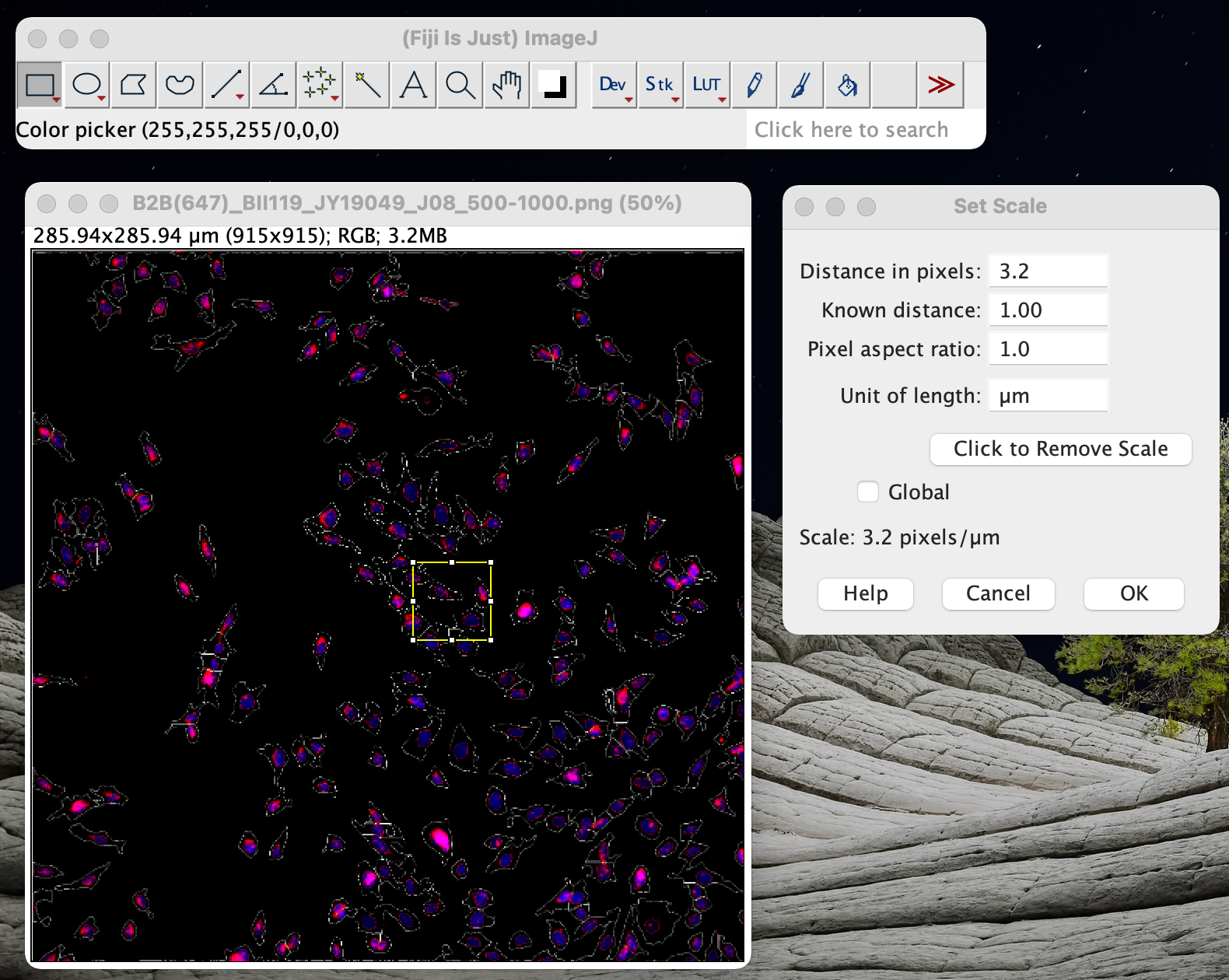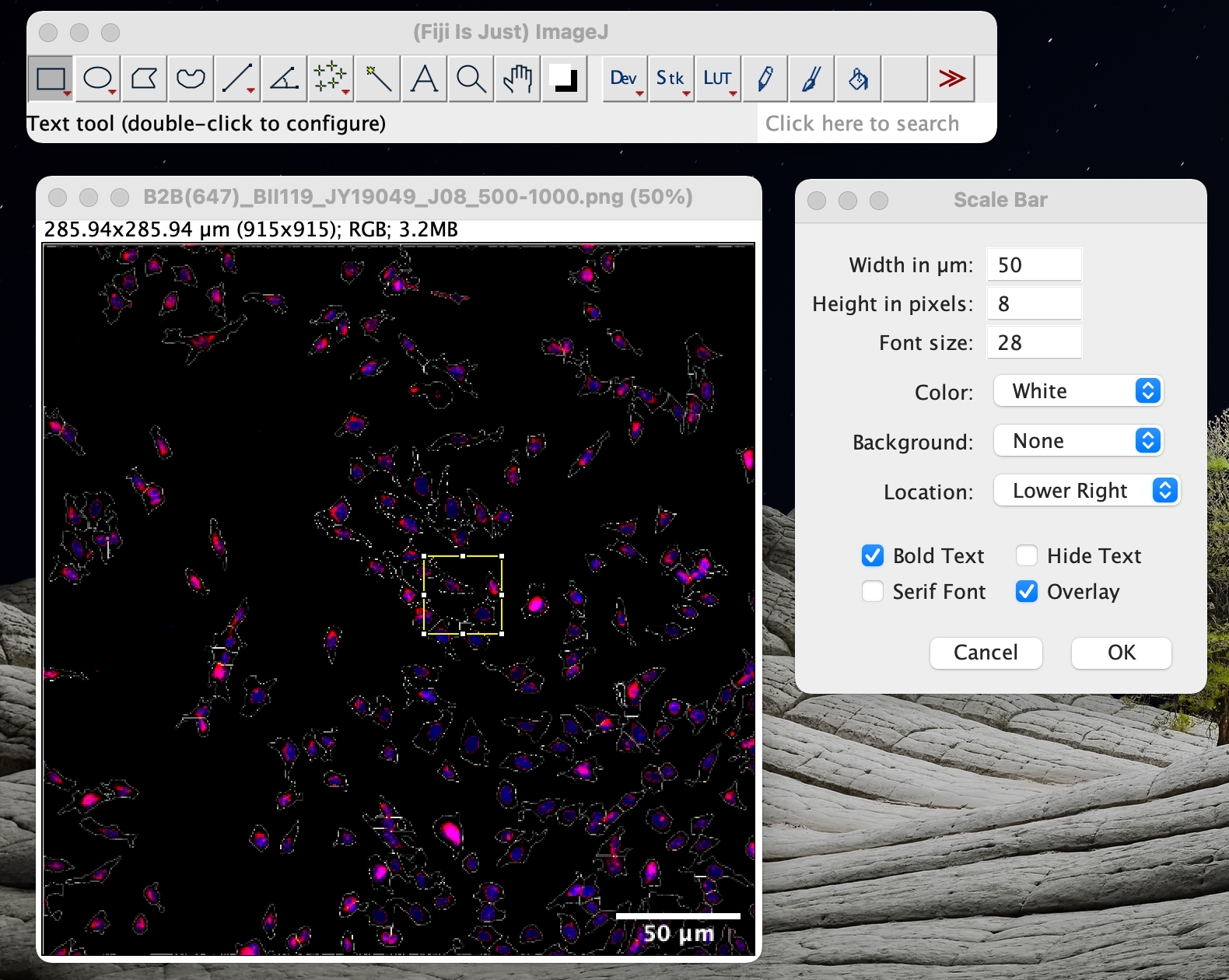Crop images to a given physical size
- Edit -> Selection -> Specify
- image -> Crop
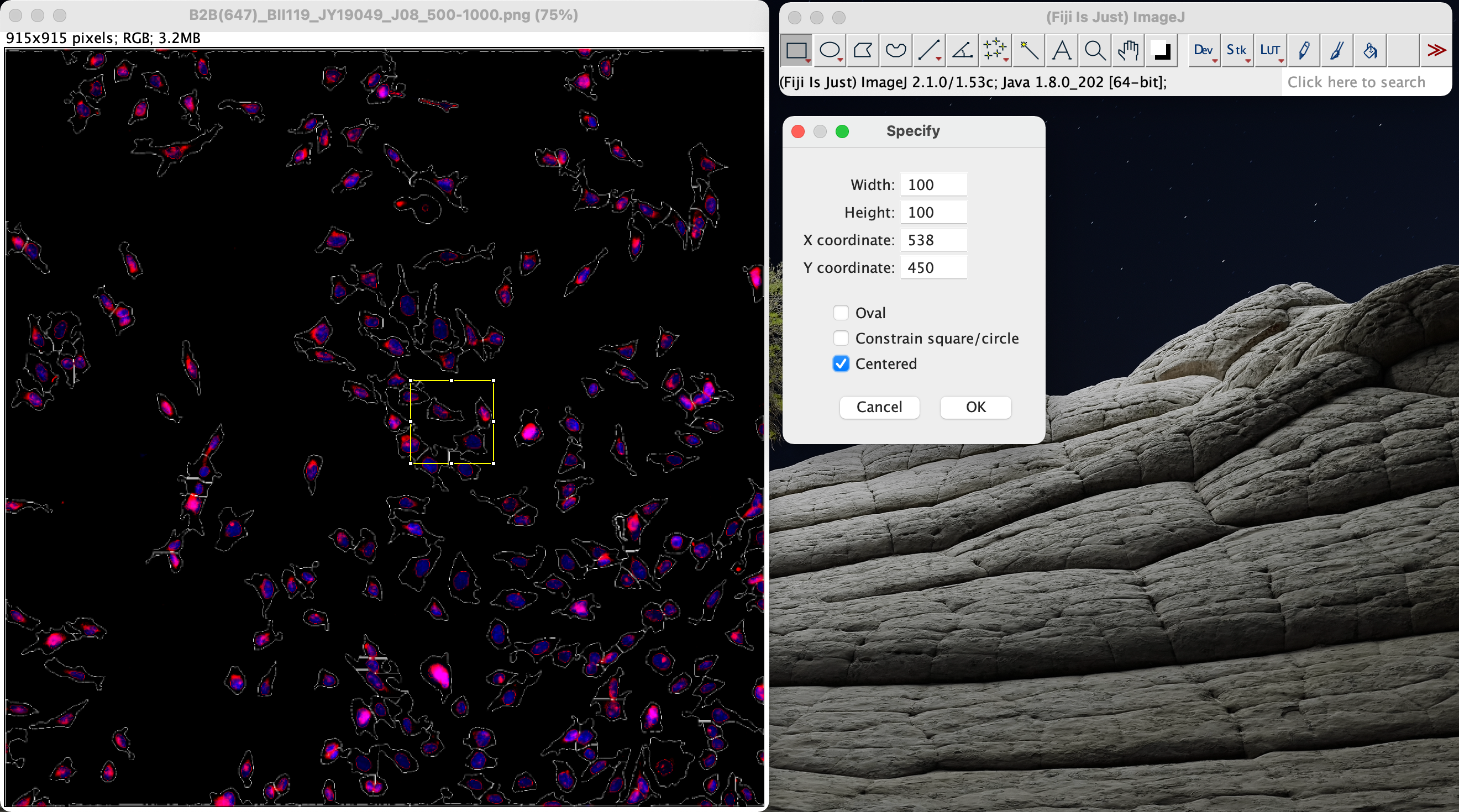
Crop same area from different images
- Select the area on the first image
- Analyze -> Tools -> ROI manager -> Add [t]
- Click the second image, select and click the parameters on the ROI manager

Set scale and add scale bar
- Analyze -> Set Scale
Nikon (20x object):
- 3.2 pixel/um, 5 um/16 pixel
- 5uM = 16 pixels (cellxpress exported as 100%)
- 5uM = 32 pixels (cellxpress exported as 200%)
- 5uM = 64 pixels (cellxpress exported as 400%)
- 12.8 pixel/um (when exported with 400% zoom in using cellXpress)
Nikon (40x object):
- 6.25 pixel/um, 0.16 um/pixel
- 1um = 6.25 pixel (cellxpress exported as 100%)
- 1um = 12.5 pixel (cellxpress exported as 200%)
- 1um = 25 pixel (cellxpress exported as 400%)
- 5uM = 125 pixels (cellxpress exported as 400%)
TC microscope:
- physical length of a pixel: 3.4375 um
- 10x: 0.34375 um/pixel = 2.91 pixel/um
- 20x: 0.171875 um/pixel = 5.82 pixel/um
Analyze -> Tools -> Scale bar
File save as png format.